17
Dispatch → Meta → Reference
NS BBCode Reference
I've seen some BBCode references on the forums, but they're all kinda convoluted and don't explain all the features that are included.The usage of different kinds of text modifiers, layouts, etc. can help enhance your posts and telegrams.
These tags do not work everywhere. A red star means RMB posts and telegrams, and a blue star means dispatches. If the star is solid, it means that that function works. If it is empty, it means that the function does not work for that type.
Syntax Guide
This mini-guide of syntax aims to clarify how the syntax works. BBCode is a language that uses tags that are within brackets (
[ ]) to modify text, organize layout, create links and images, etc.
One important thing to know is that there are opening tags and closing tags, which will generally look this
[tag]Information here[/tag]. The information within the brackets defines what actually happens with the information inside.
When you create multiple tags, you must layer them properly. For instance, if you had tags organized like
[1][2][3]Information here[/1][/2][/3], it will sometimes not work and can even cause the page to break. The correct way to do this is
[1][2][3]Information here[/3][/2][/1].
For instance, if you wanted to combine bold, underline, and italics, it would look like
[b][u][i]Woah, so many effects![/i][/u][/b], which would turn out looking like Woah, so many effects!.
★ ★
Bold makes words [b]thick[/b].Bold makes words thick.
★ ★
Underline draws lines [u]under[/u] text.Underline draws lines under text.
★ ★
Italics makes words [i]slant[/i].Italics makes words slant.
☆ ★
Strikethrough puts a line [strike]through[/strike] the text.Strikethrough puts a line through the text.
☆ ★
Color can make words [color=#5555BB]pretty[/color]!Color can make words pretty!
★ ★
Nations can be linked fully and simply by saying [nation=aramonda]Nations can be linked fully and simply by saying Aramonda
★ ★
You can also link nations with their flag and short name by saying \@aramondaYou can also link nations with their flag and short name by saying Aramonda
If you want to still display the @ sign, you can use \@aramonda. To display \@aramonda, you have to type \\@aramonda.
You can also link them in tags with special modifiers. There is short, noflag, and noname, which can be combined with a + sign. (Short, noname, and @aramonda all do the same thing for some reason)
★ ★
If you want the nation name to be regular, you can say [nation]aramonda[/nation]If you want the nation name to be regular, you can say Aramonda
★ ★
If you want the nation name to be short, you can say [nation=short]aramonda[/nation]If you want the nation name to be short, you can say Aramonda
★ ★
If you want the nation name have no flag, you can say [nation=noflag]aramonda[/nation]If you want the nation name to have no flag, you can say Aramonda
★ ★
If you want the nation name to have no name, you can say [nation=noname]aramonda[/nation]If you want the nation name to have no name, you can say
★ ★
If you want, you can combine them to make [nation=short+noflag]aramonda[/nation]If you want, you can combine them to make Aramonda
★ ★
The region tag only displays when you do it like [region]United Nations of Blockland[/region]The region tag only displays when you do it like United Nations of Blockland
★ ★
Lists are used to display a list of elements in a vertically-assorted, equally-indented catalogue that carries a symbol before it that indicates the part of a whole.
Simple bulleted lists are done like this:
[list] [*]Element 1 [*]Element 2 [/list]
They can also be done with no spaces like this:
[list][*]Element 1[*]Element 2[/list]
Both methods result in this:
Element 1
Element 2
With the listed elements by each individual point will continue until the list ends or another
[*]tag is used.
You can also put lists inside of lists for organizing purposes, something I like to call "list trees."
[list] [*]Element 1 [list] [*]Sub-element 1.1 [*]Sub-element 1.2 [/list] [*]Element 2 [list] [*]Sub-element 2.1 [list] [*]Sub-sub-element 2.1.1 [/list][/list][/list]
Element 1
Sub-element 1.1
Sub-element 1.2
Element 2
Sub-element 2.1
Sub-sub-element 2.1.1
Input | Output |
[list=1] [*]Element1 [*]Element2 [*]Element3 [/list] |
|
[list=I] [*]Element1 [*]Element2 [*]Element3 [/list] |
|
[list=A] [*]Element1 [*]Element2 [*]Element3 [/list] |
|
[list=i] [*]Element1 [*]Element2 [*]Element3 [/list] |
|
[list=a] [*]Element1 [*]Element2 [*]Element3 [/list] |
|
Putting all sorts of different types of these in list trees can help to define proposals of bills and make them clear and easy to read.
For instance, if bills were organized from Article (A), to Section (§), to Sub-section (§§), to Title (T), to Sub-title (t), and I wanted to express A.I, §.1, §§.A, T.i, t.a, I would say:
[list=I] [*]Article 1 [list=1] [*]Section 1 [list=A] [*]Sub-section 1 [list=i] [*]Title 1 [list=a] [*]Sub-title 1 [/list][/list][/list][/list][/list]
Which turns out like:
Article I
Section 1
Sub-section A
Title i
Sub-title a
☆ ★
Size tags on NS work by using percentages of the normal text size. The largest is 1000%, and the smallest is 70%. Anything that you try to input that is outside of those bounds will be corrected back to 70 (if the value is <70) or 1000 (if the value is >1000).
Some [size=80]may[/size] say that [size=175]size[/size] [size=205]matters[/size], and it [size=500]does![/size]
Some may say that size matters, and it does!
☆ ★
Remember first that not all platforms or browsers have the font that you are trying to use, and thus the reader may not be able to read the font.
[font=Times New Roman]Woah, this is fancy![/font]Woah, this is fancy!
☆ ★
Unfortunately, due to site limits, images' height and width cannot be re-sized through the tags.
[img]https://www.nationstates.net/images/bymax9.png[/img]
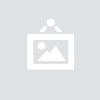
Links to anywhere within the nationstates.net domain: ★ ★
Links to anywhere else: ☆ ★
If you want to view your telegrams, click [url=https://www.nationstates.net/page=telegrams]here[/url].If you want to view your telegrams, click here.
If you want to the Blockland Forums topic, click [url=http://forum.blockland.us/index.php?topic=278799.0]here[/url].
If you want to the Blockland Forums topic, click  here.
here.
☆ ★
Anchors work by defining a specific place within the page, and by clicking on a link, you jump to that place on the page with the defined area at the top of the browsing area. If you have been using the table of contents and the "Back to Top" links, you have been using anchors.
To name an anchor, you simply define it as follows:
[anchor=example1]Text[/anchor]
It looks like this:
However, if you don't want to get that annoying anchor link, you can immediately close it before the text.
[anchor=example2][/anchor]Text
It looks like this:
If you want to jump to the part of the page that you are currently on, and apply it into a url tag like usual, however, add #(anchorname) at the end.
[url=https://www.nationstates.net/page=dispatch/id=418534#example1]Click this to jump to "Example 1"[/url] [url=https://www.nationstates.net/page=dispatch/id=418534#example2]Click this to jump to "Example 2"[/url]
Click this to jump to "Example 1"
Click this to jump to "Example 2"
☆ ★
[center]If you put text in here, it goes to the middle.[/center]
☆ ★
[align=right]This goes right.[/align]
☆ ★
[align=left]This goes left.[/align]
☆ ★
[align=center]This goes to the center.[/align]
☆ ★
[align=justify]This makes things evenly-spaced with the borders of the text within this field. It attempts to make text within these rows have different spacing in order to try to make the text form a uniform block shape. It will always conform to the left, but it is different because it tries to remain in a block shape. As you can see, I needed to type out a large amount of text to show you what this does so bla bla bla here it is and I'm sorry that this had to be rediculously spammy in order to prove a point.[/align]
☆ ★
Tables are used to fit data in rows an columns.
To build a table, you need these:
[table][/table]
tags must be placed on the outside of the table. They dictate where the table starts and ends.[tr][/tr]
tags must be inside the[table][/table]
tags. These dictate the rows of the table.[td][/td]
tags must be placed inside the cells within the rows of the table. Make sure that you have an equal amount of cells in all your rows.
For more info on proper syntax, see the Syntax Guide.
Example:
[table][tr][td]Competitors[/td][td]Round 1[/td][td]Round 2[/td][td]Placement[/td][/tr] [tr][td]Competitor 1[/td][td][center]Wins [size=80]vs. Competitor 2[/size][/center][/td][td][center]Looses [size=80]vs. Competitor 4[/size][/center][/td][td]2nd[/td][/tr] [tr][td]Competitor 2[/td][td][center]Looses [size=80]vs. Competitor 1[/size][/center][/td][td][center]Defeated[/center][/td][td]3rd[/td][/tr] [tr][td]Competitor 3[/td][td][center]Looses [size=80]vs. Competitor 4[/size][/center][/td][td][center]Defeated[/center][/td][td]3rd[/td][/tr] [tr][td]Competitor 4[/td][td][center]Wins [size=80]vs. Competitor 3[/size][/center][/td][td][center]Wins [size=80]vs. Competitor 1[/size][/center][/td][td]1st[/td][/tr][/table]
Competitors | Round 1 | Round 2 | Placement |
Competitor 1 | Wins vs. Competitor 2 | Looses vs. Competitor 4 | 2nd |
Competitor 2 | Looses vs. Competitor 1 | Defeated | 3rd |
Competitor 3 | Looses vs. Competitor 4 | Defeated | 3rd |
Competitor 4 | Wins vs. Competitor 3 | Wins vs. Competitor 1 | 1st |
As you notice, the top row will always be formatted with larger, bold text, and a darker background.
☆ ★
Floating is a type of aligning that does not displace horizontal space, but displaces horizontal space.
[floatright][table][tr][td]This is[/td][/tr][tr][td]a random table.[/td][/tr][/table][/floatright]If you want the text to be next to the table that has been floated to the right, you place it after the ending float tag. Text will wrap around it.
This is |
a random table. |
☆ ★
Backgrounds can allow highlighting of [background=yellow]individual passages[/background], or with background blocks: [background-block=#BBEEBB]They can be used to highlight entire lines.[/background-block]Backgrounds can allow highlighting of individual passages, or with background blocks:
☆ ★
[box]Boxes can surround text and stuff.[/box]
Sadly, boxes do not work within other boxes. The individual sections of this guide are build within boxes, so you get the idea. Boxes can also be aligned and floated.
☆ ★
You can vertically separate text... [hr] ...with horizontal rules.You can vertically separate text...
...with horizontal rules.
☆ ★
Parsing is essentially what the page does to interpret BBCode. When you tell it not to parse a passage, it will display the raw code. This is what has been done to allow you to see all the portions of code.
[pre]All the secrets are [b]revealed[/b]![/pre]
All the secrets are [b]revealed[/b]!
☆ ★
Spoilers are small buttons that can be used to show or hide text.
[spoiler]Woah, so secret![/spoiler]
You can also add your own custom text (replacing "Click to show..." only).
[spoiler=Mind =]Blown[/spoiler]
☆ ★
Supscript puts stuff [sup]above[/sup].Supscript puts stuff above.
Subscript puts stuff [sub]below[/sub].Supscript puts stuff below.


 Latest Threads
Latest Threads





